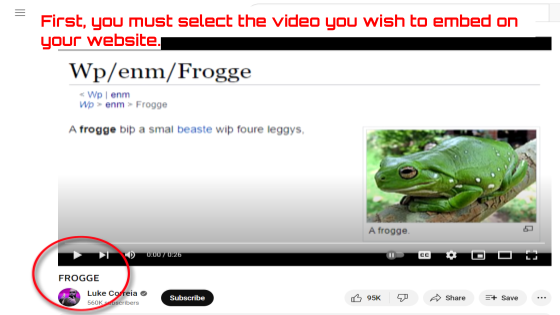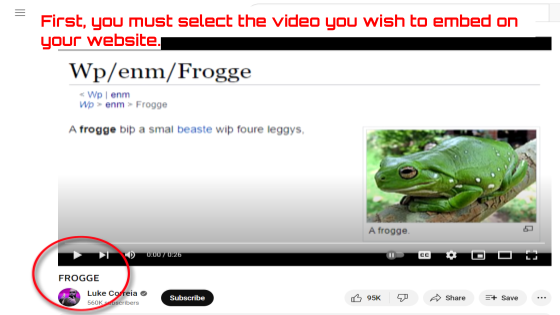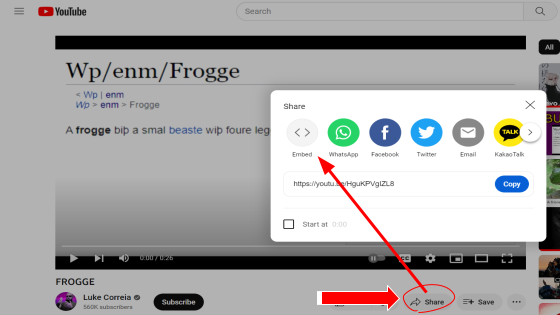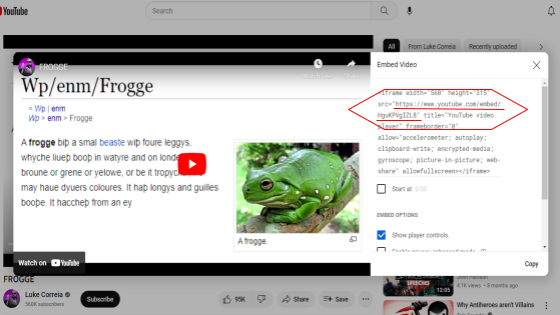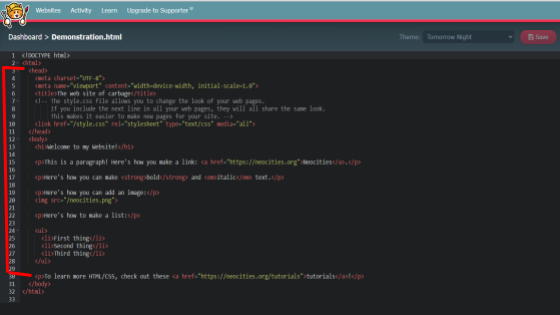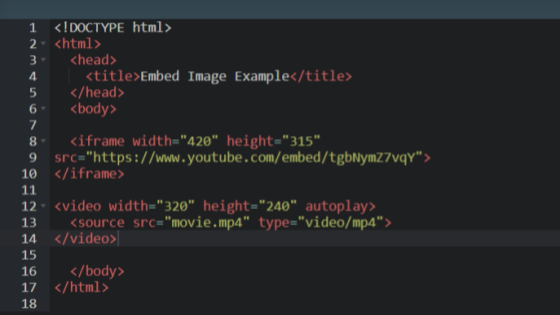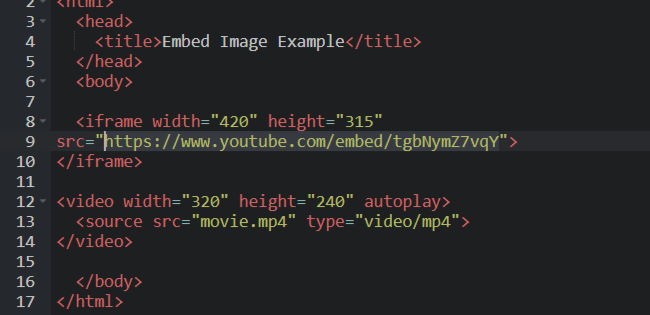First, You Must Select The Video You Wish To Embed
- We will be starting from the video end, as opposed to starting with the coding.
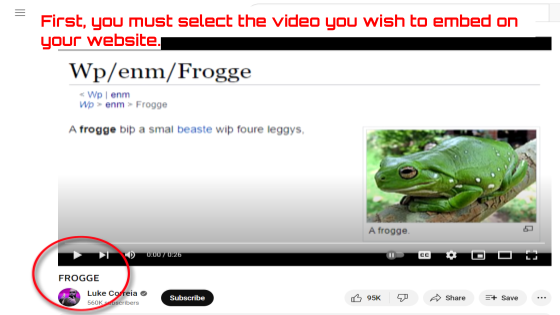
Then Select The "Share" Button And Click On "Embeded"
- This will allow us to see the code and "embed" version of the link.
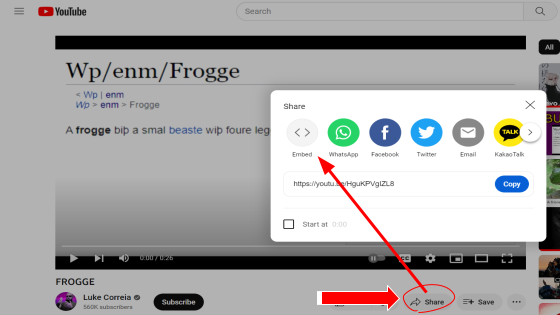
There will be an "Embed" Version Of The Link, Copy That And Put It In A Google Keep Or Something
- You could technically just add the "/embed/" yourself but hey.
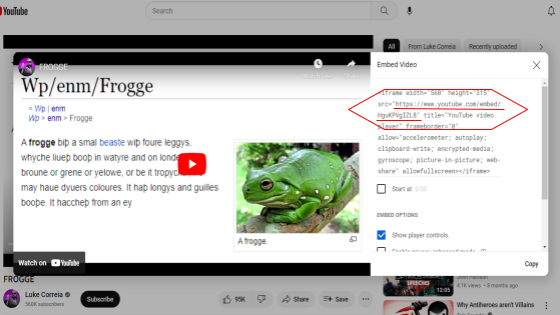
Open Whatever Coding Program You Use
- For The Purpose Of My Personal Tastes, we will delete any extraneous material already present.
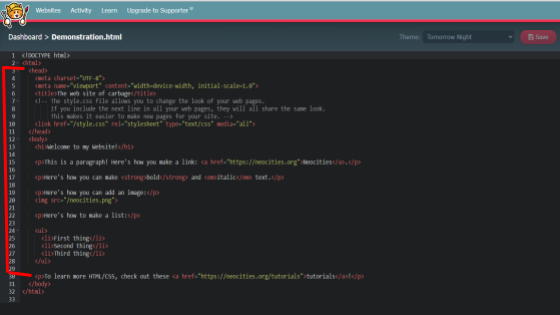
There's Two (Main) Types Of Video Elements: "Video" and "Iframe"
- "Video" is the normal version, and requires you to have a video file in an attached directory of some form.
- "Video" files are inserted like a regular image via the "src" tag, in addition to requiring a "type" tag with the name of the corresponding file type.
- As you can see, this type tag is formatted as "Video/File Type".
- "Iframe" tags, on the other hand, use an ID to play a video hosted elsewhere, a la a regular image source tag.
- Both types are shown below (via coding borrowed from W3Schools).
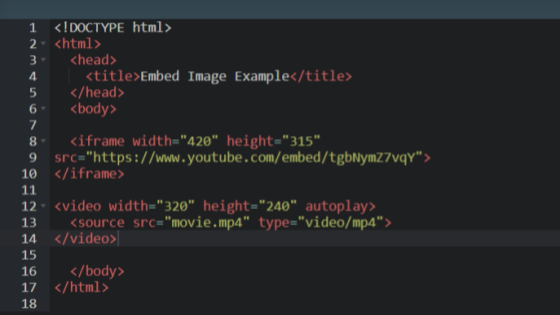
Insert the Embed Link Into The "Src" Designator
- Just plop in the link from before in the "Iframe" src designator (you did put it in a Keep, right?) and voila!
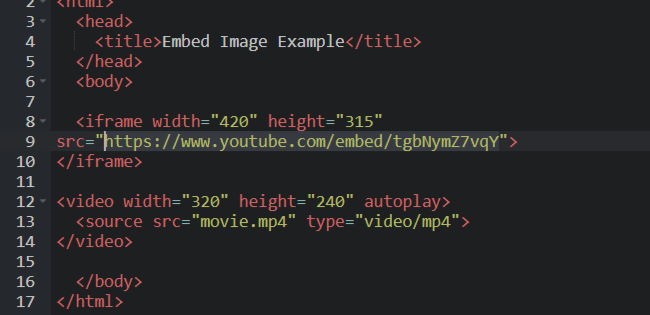
And the embedded video!